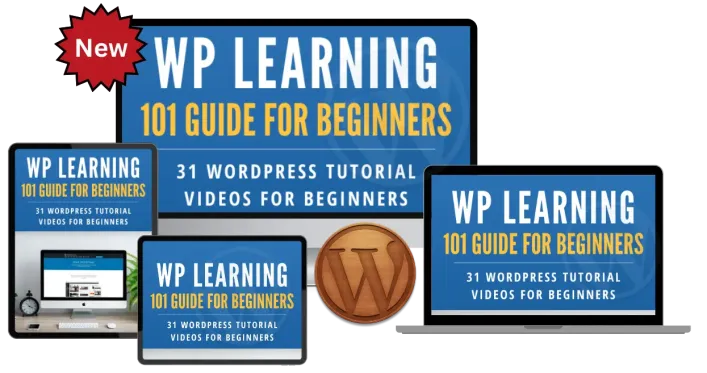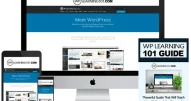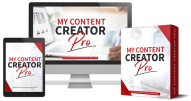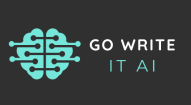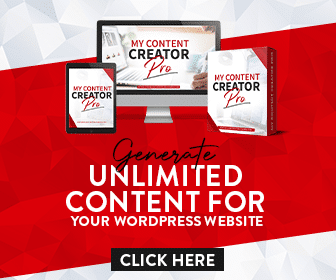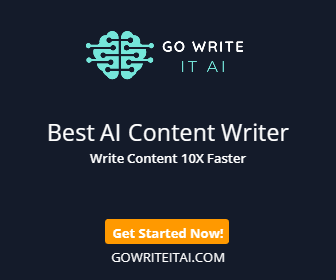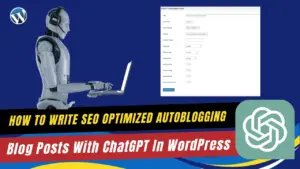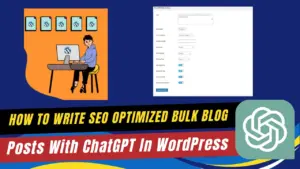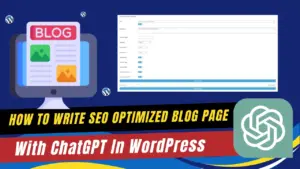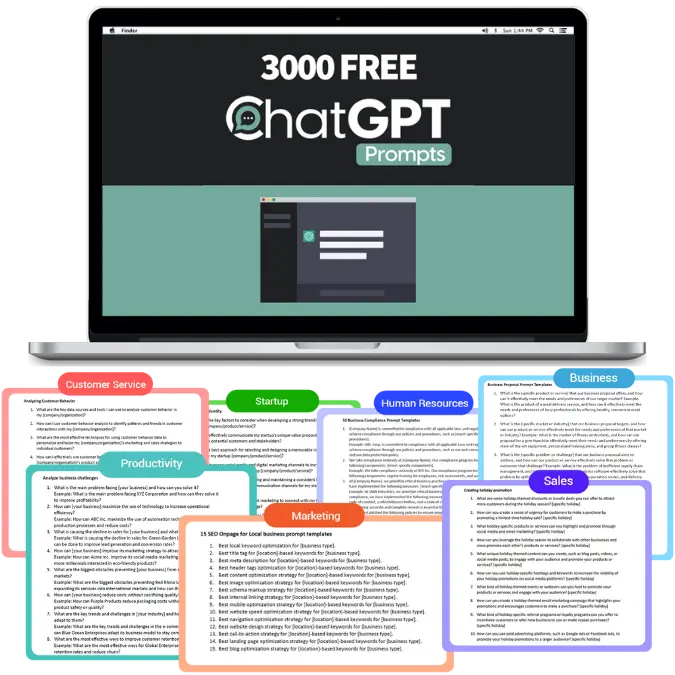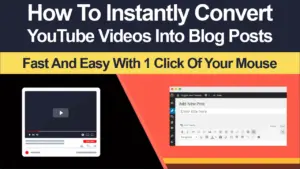
WordPress Block Editor Overview For Beginners
Explore the essentials of the WordPress Block Editor with our straightforward tutorial designed specifically for beginners! This video guide will walk you through the process of transitioning from the Classic Editor to mastering the Block Editor in WordPress. Learn how to navigate the interface, customize blocks, and publish your content with ease. Whether you’re a first-time user or looking to enhance your skills, this tutorial provides all the tools you need to create engaging and visually appealing content.
Mastering the WordPress Block Editor: A Beginner’s Guide
Navigating a new content management system can be daunting, but with the introduction of the WordPress Block Editor, also known as Gutenberg, creating content has never been more intuitive. This guide is designed to help beginners understand and utilize the WordPress Block Editor to its full potential.
Understanding the WordPress Block Editor
The WordPress Block Editor revolutionizes the way content is created by replacing the classic editor with a block-based system. Each piece of content, whether it’s a paragraph, image, or video, is handled as individual “blocks.” This modularity allows for easier manipulation and customization of each content element within a post or page.
Step-by-Step Guide to Using the WordPress Block Editor
-
Accessing the Block Editor:
- From your WordPress dashboard, go to ‘Posts’ and select ‘Add New’ to open the Block Editor.
-
Creating Content:
- Start by entering a title for your post.
- Click the ‘+’ button to add blocks. You can choose from various block types like headings, paragraphs, images, and more.
-
Customizing Blocks:
- Each block comes with its own set of customizable settings that allow you to change styles, set alignment, and add background colors.
-
Adjusting Post Settings:
- On the right panel, you can set post visibility, publishing time, and format.
- Manage categories, tags, and featured images to enhance your post’s reach and relevance.
-
Publishing Your Content:
- Once you’ve set everything up, click the ‘Publish’ button located at the top right of the editor to make your post live.
FAQs: WordPress Block Editor Overview For Beginners
Q: What are the main advantages of using the WordPress Block Editor?
A: The Block Editor offers a more visual interface, making it easier to create complex layouts and see the changes in real-time without shortcodes or custom HTML.
Q: Can I still use the Classic Editor?
A: Yes, if you prefer the Classic Editor, you can disable the Block Editor by installing the Classic Editor plugin from the WordPress plugin repository.
Q: How do I add multimedia elements like images and videos?
A: Simply add an Image or Video block and upload your media directly or use media that is already in your WordPress media library.
Q: What should I do if I make a mistake while editing?
A: The Block Editor has an undo button that you can use to revert changes. Additionally, each block can be individually adjusted or removed without affecting other parts of your content.
Conclusion
The WordPress Block Editor is a powerful tool that simplifies content creation, making it accessible even to those new to WordPress. With its easy-to-use interface and versatile customization options, the Block Editor can help you craft beautiful, engaging posts and pages.
Whether you’re just starting out or looking to enhance your skills, the free WordPress training from WP Learning 101 is an excellent resource. Sign up today at WP Learning 101 to learn more about WordPress features and capabilities.
Additionally, for those looking to create professional, optimized content, consider using the My Content Creator Pro WordPress Plugin powered by ChatGPT. This tool is perfect for building your new Premade Turnkey Niche Websites with high-quality content. Learn more and enhance your content strategy at My Content Creator Pro.
Embrace the change and let the WordPress Block Editor transform your approach to website content creation!
"Master WordPress Today With 31 Absolutely Free Tutorials for Beginners!"
Here Are Some Of Our Services
Content Creation Services
Customers Reviews
DFY Niche Websites Testimonial

Best WordPress Content Creation Plugin!
Over 4,000 Website Using This Powerful WordPress Plugin.
WP Learning 101 Testimonial