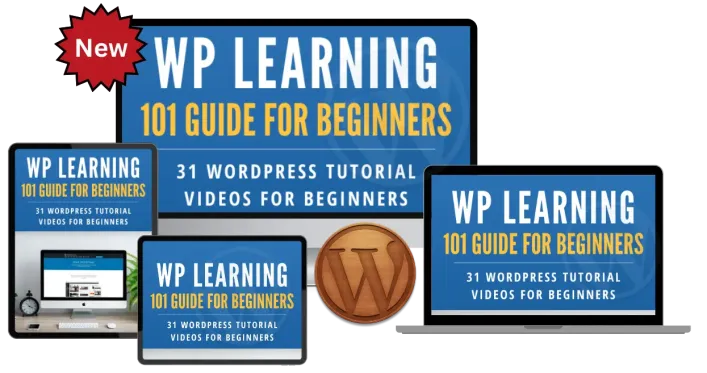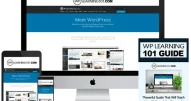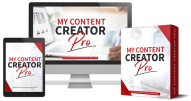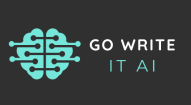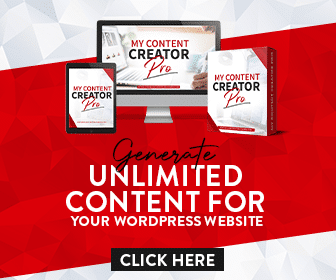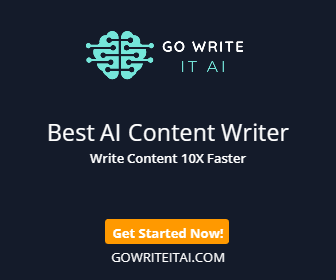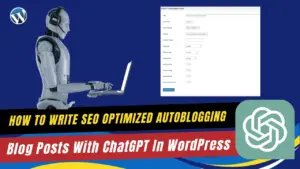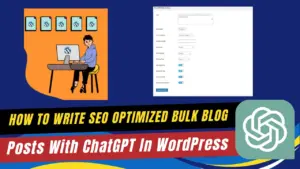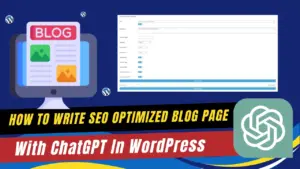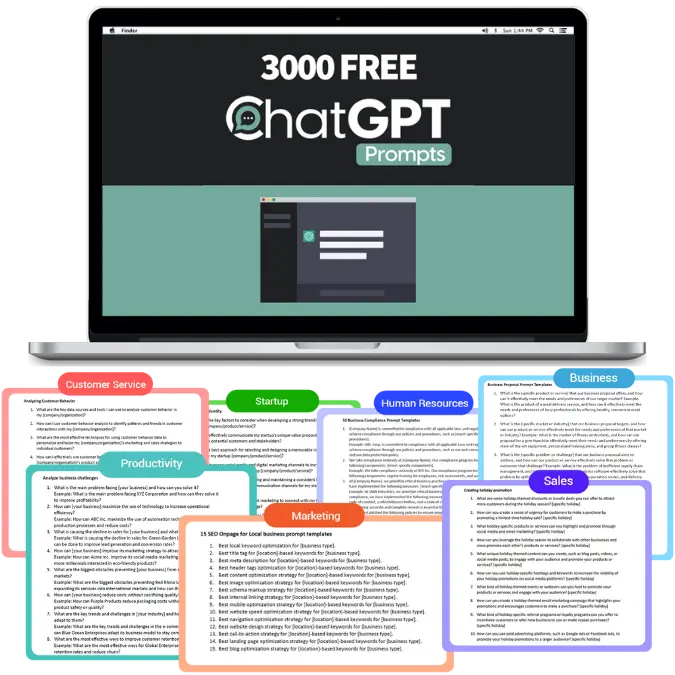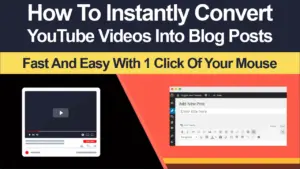
How Prevent Spam In WordPress Website For Beginners
Dealing with spam can be a frustrating experience for WordPress beginners, but our latest video tutorial provides a simple, step-by-step guide to help you prevent unwanted spam on your site. In just a few minutes, you'll learn how to effectively use a top-rated anti-spam plugin to secure your website’s registration forms, comment sections, and contact forms. In this tutorial, we cover everything from accessing your WordPress dashboard to installing and configuring the Spam Protection, Anti-Spam, FireWall by CleanTalk plugin. This powerful tool will help keep your site clean and professional by blocking spam before it even reaches you.
How to Prevent Spam in WordPress Website for Beginners
Spam can be a major nuisance for WordPress website owners, especially beginners. It clutters your site, degrades user experience, and can even affect your site’s performance. Luckily, preventing spam is straightforward with the right tools and guidance. In this blog post, we’ll walk you through a step-by-step process to protect your WordPress site from spam using the CleanTalk Spam Protection plugin.
Step-by-Step Guide to Preventing Spam on Your WordPress Site
1. Accessing the Plugin Menu: To start, log into your WordPress dashboard. From the left-hand menu, navigate to ‘Plugins’ and select ‘Add New’. This will take you to the plugin installation page.
2. Searching for the Anti-Spam Plugin: In the search bar, type ‘spam’. Among the results, find ‘Spam protection, Anti-Spam, FireWall by CleanTalk’. This plugin is highly recommended for its efficiency and ease of use.
3. Installing the Plugin: Click on the ‘Install Now’ button next to the CleanTalk plugin. Once the installation is complete, click on ‘Activate’ to enable the plugin on your site.
4. Configuring the Plugin: After activation, you will be prompted to accept the license agreement. Check the box to accept it and click on the ‘Get Access Key Automatically’ button. This key will synchronize the plugin with the CleanTalk cloud service, enabling real-time spam protection.
5. Activating Spam Protection: Wait a few seconds for the synchronization to complete. You will see a confirmation that protection is active for various forms on your site, including registration forms, comment forms, and contact forms.
6. Advanced Settings: For additional customization, explore the ‘Advanced Settings’ option. Here, you can enable or disable specific features to tailor the spam protection to your needs. Once configured, save the changes.
FAQs: How Prevent Spam In WordPress Website For Beginners
Q: What is the best anti-spam plugin for WordPress?
A: The ‘Spam protection, Anti-Spam, FireWall by CleanTalk’ plugin is highly recommended for its comprehensive protection and ease of use.
Q: How does CleanTalk prevent spam?
A: CleanTalk uses cloud-based algorithms to filter out spam in real-time. It protects registration forms, comment sections, and contact forms by validating email addresses and blocking suspicious activity.
Q: Do I need to configure anything after installing the CleanTalk plugin?
A: Yes, after installation, you need to accept the license agreement and obtain an access key to synchronize with the CleanTalk cloud. Advanced settings are optional for further customization.
Q: Is the CleanTalk plugin free?
A: The CleanTalk plugin offers a free trial. For continued protection, you may need to subscribe to one of their affordable plans.
Q: Can I use other anti-spam plugins alongside CleanTalk?
A: While CleanTalk is comprehensive, using multiple anti-spam plugins can sometimes cause conflicts. It’s best to use CleanTalk alone unless another plugin is necessary for specific functionality.
Conclusion
Preventing spam is crucial for maintaining a clean, professional, and user-friendly WordPress site. By following this tutorial and using the CleanTalk plugin, beginners can easily protect their sites from unwanted spam. This step-by-step guide ensures that you can install, activate, and configure the plugin without any hassle, keeping your site secure and efficient.
🔗 Enhance your website further with our My Content Creator Pro WordPress Plugin Powered By ChatGPT: https://www.mycontentcreatorpro.com
🆓 For more in-depth tutorials and resources, check out Absolutely 100% Free WordPress Training For Beginners at https://www.wplearning101.com. Start mastering WordPress today! 🌟✨
Spam protection, Anti-Spam, FireWall by CleanTalk: https://wordpress.org/plugins/cleantalk-spam-protect
"Master WordPress Today With 31 Absolutely Free Tutorials for Beginners!"
Here Are Some Of Our Services
Content Creation Services
Customers Reviews
DFY Niche Websites Testimonial

Best WordPress Content Creation Plugin!
Over 4,000 Website Using This Powerful WordPress Plugin.
WP Learning 101 Testimonial