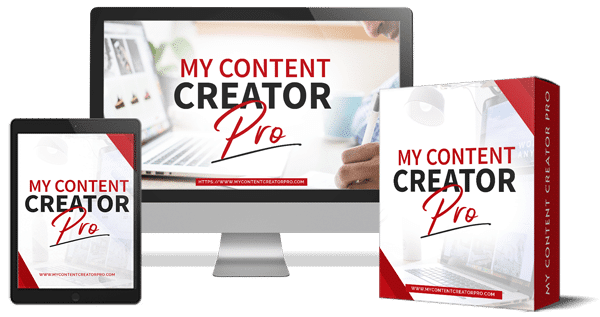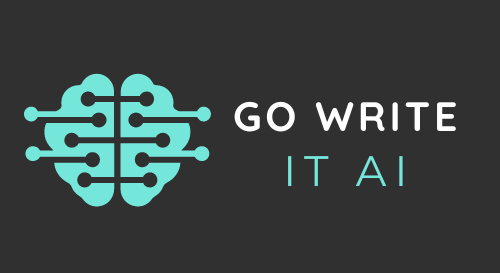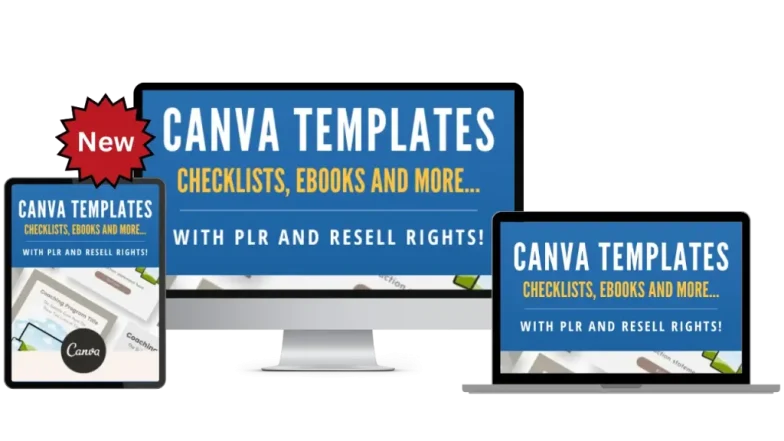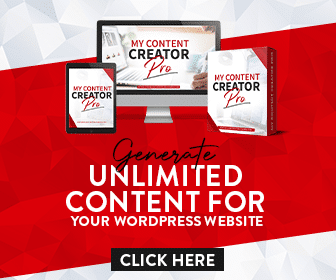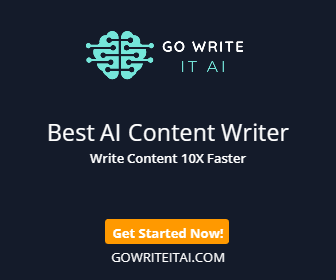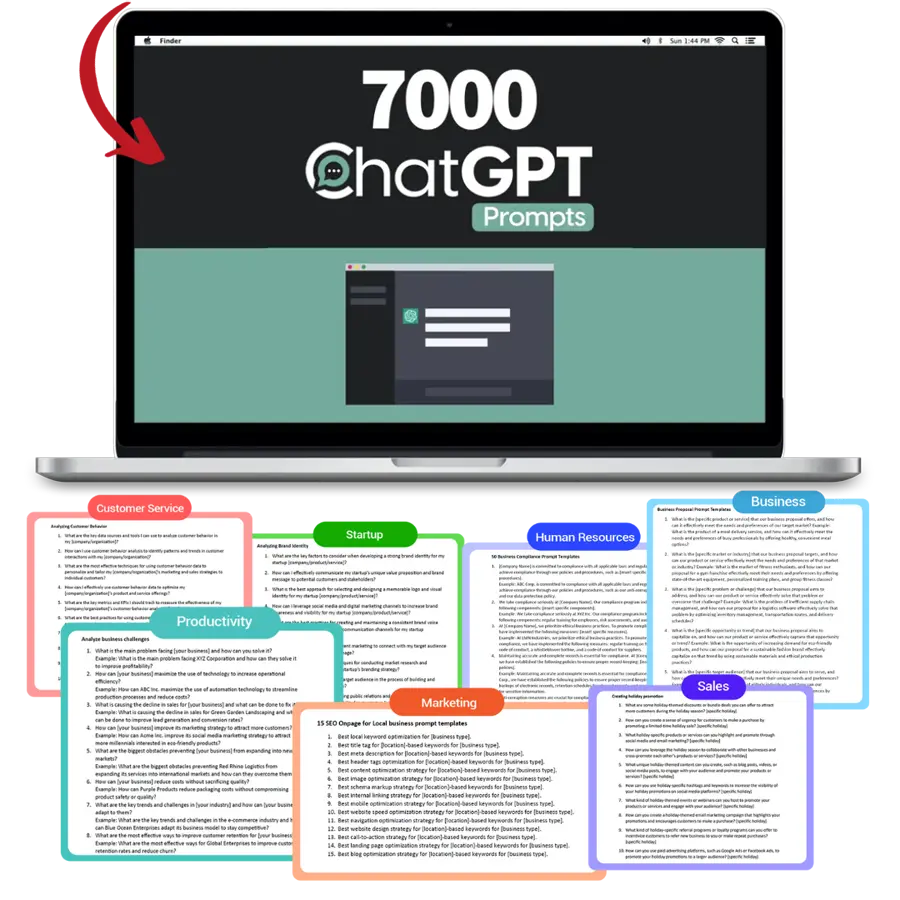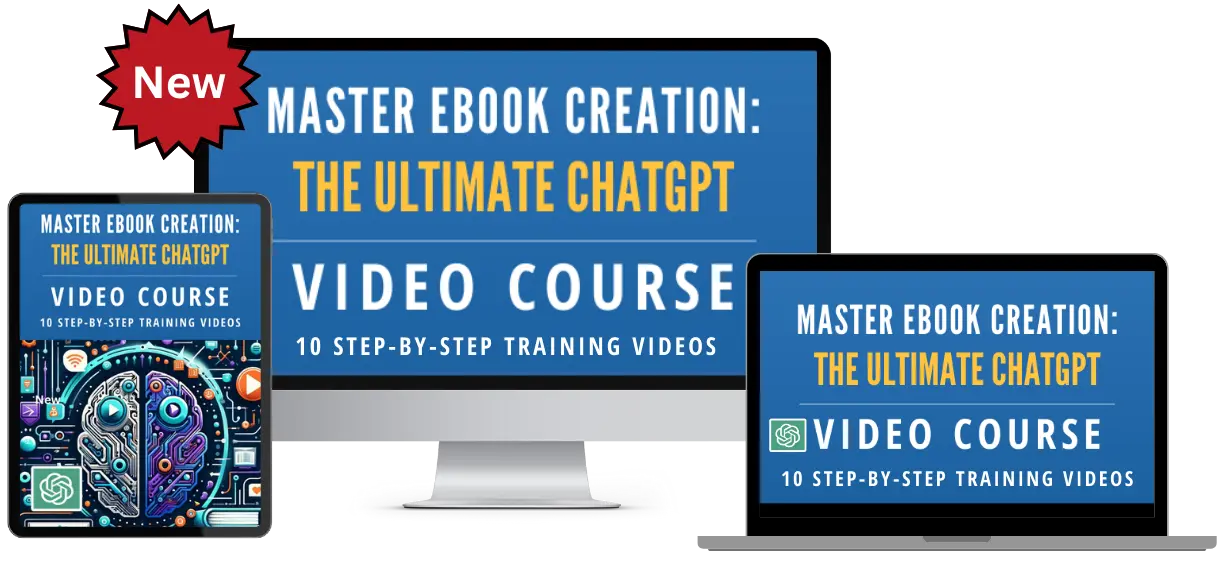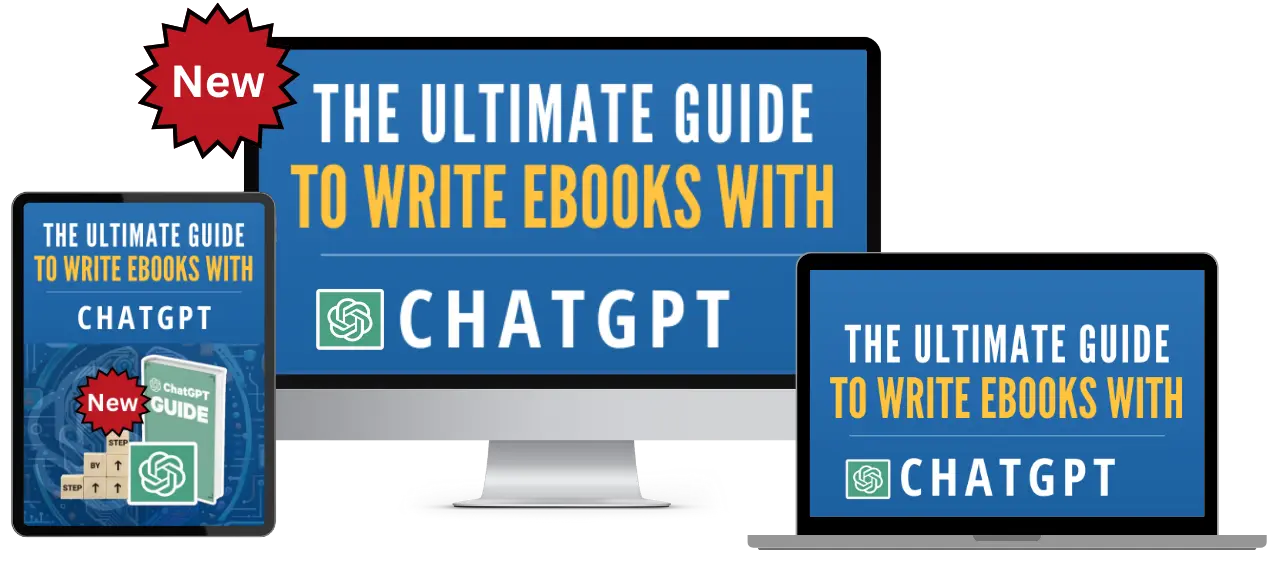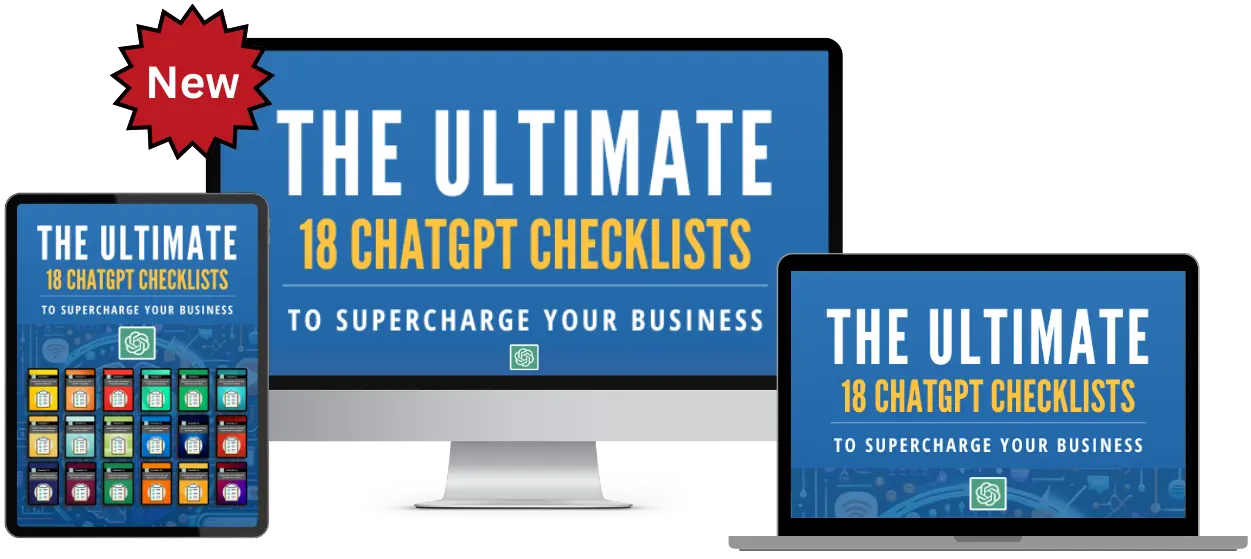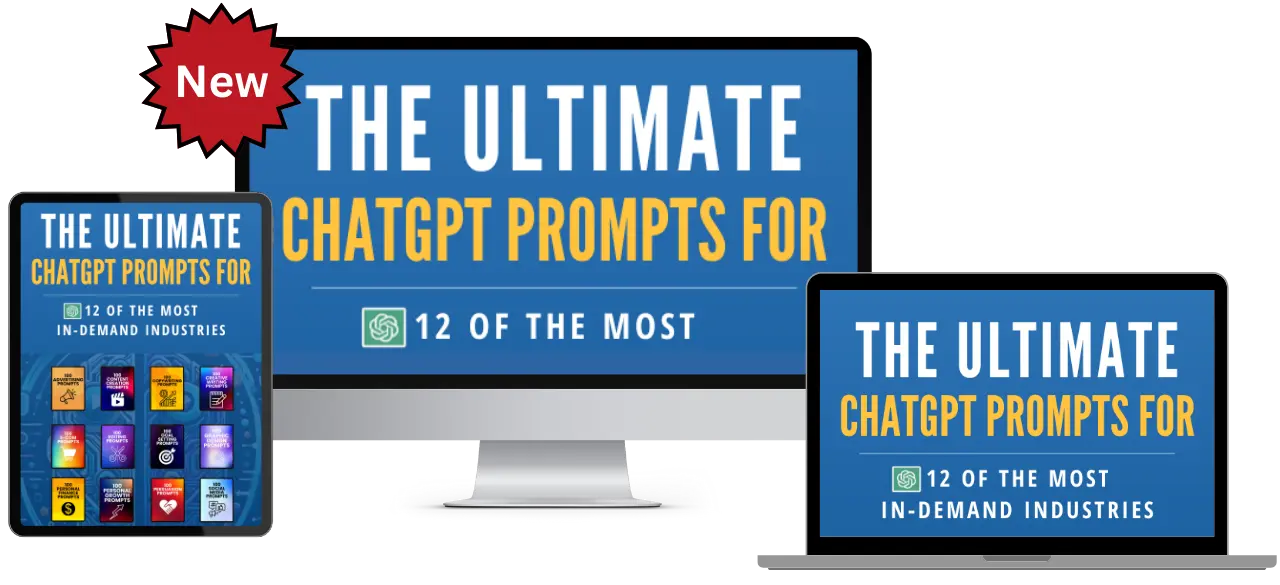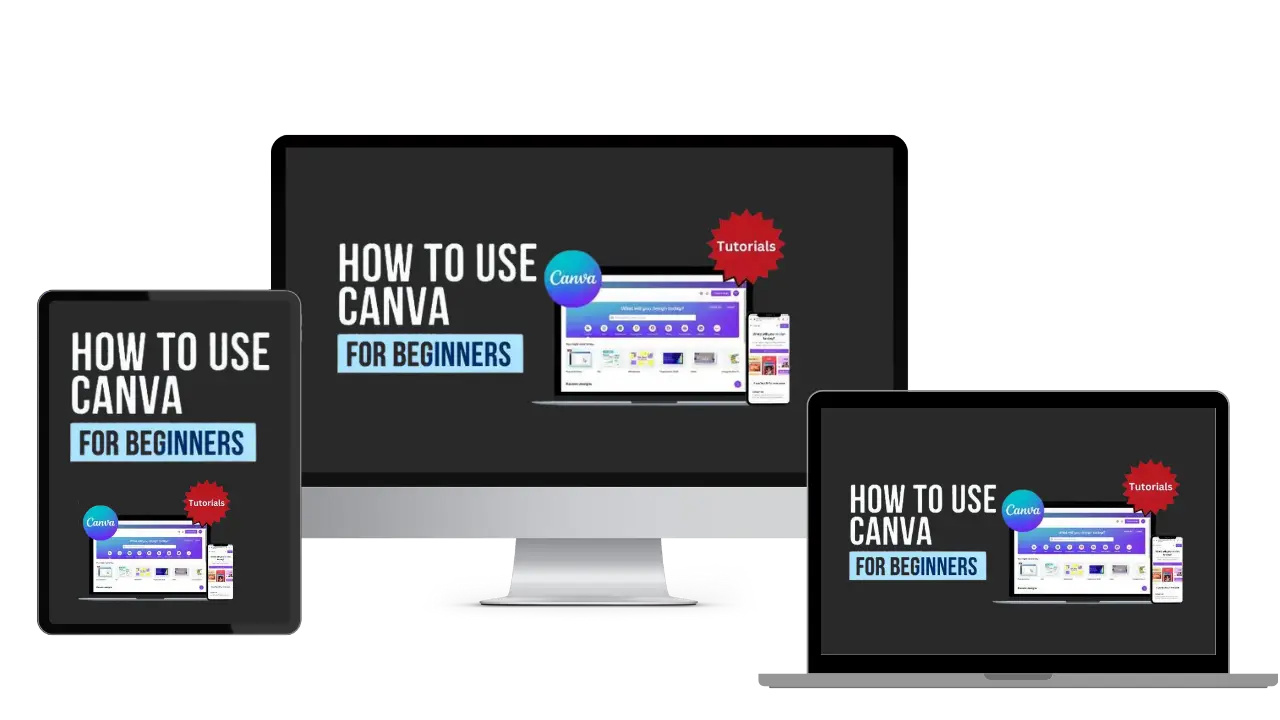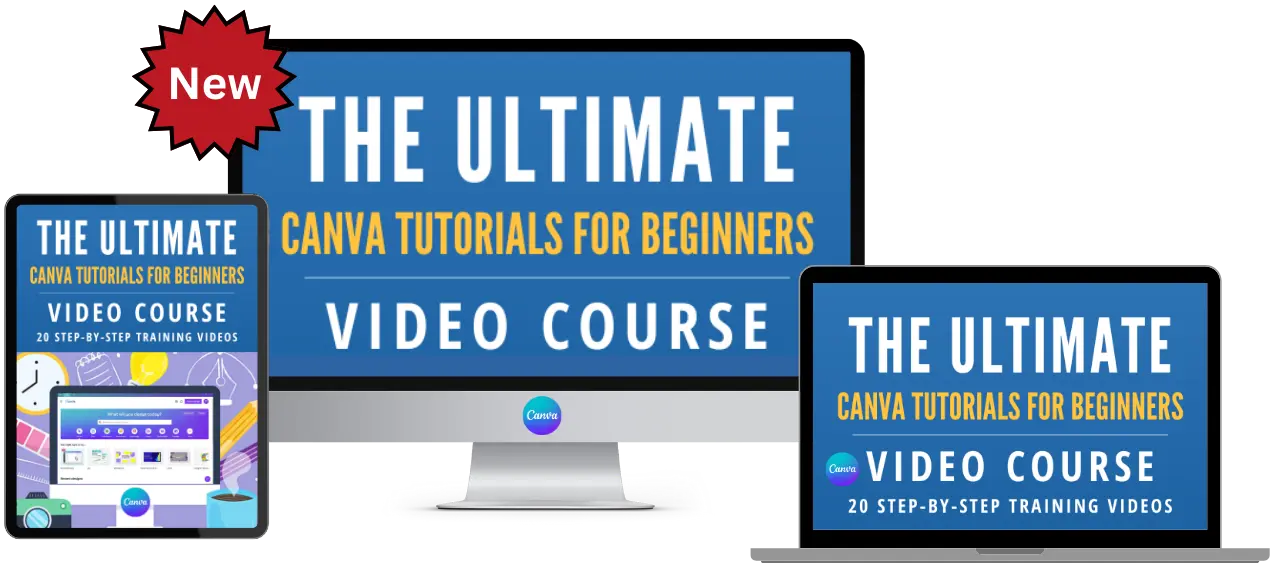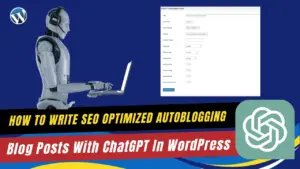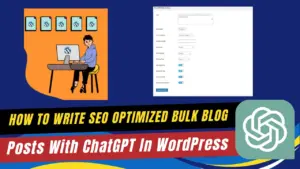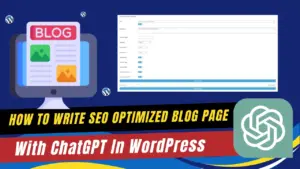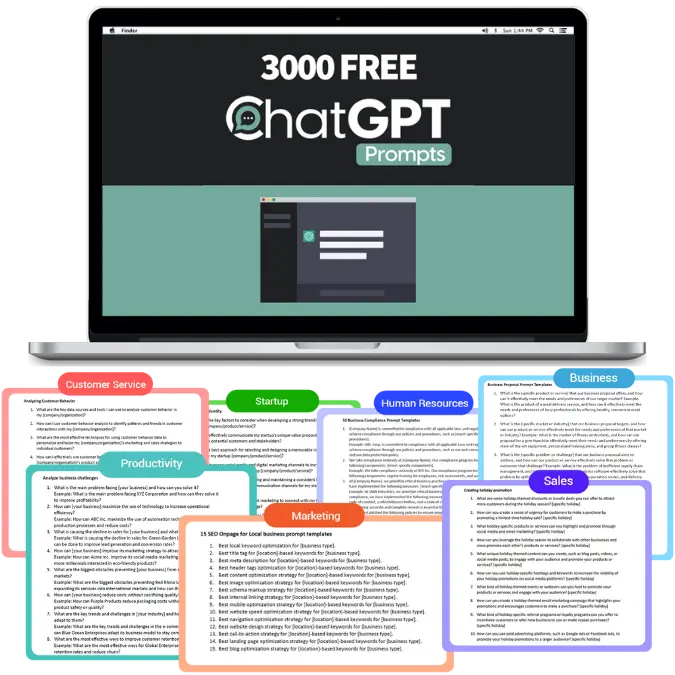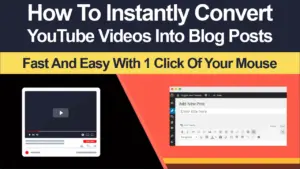
What Is Canva Docs Overview Tutorial For Beginners
Canva Tutorial
Watch The Canva Docs Overview Tutorial For Beginners Video Below

What Is Canva Docs Overview Tutorial For Beginners

Canva Docs Overview Tutorial For Beginners

Easy To Follow Canva video Tutorial For Beginners
Here Are Some Of Our Services
What Is Canva Docs Overview Tutorial For Beginners
PLR Canva Templates!
Start Creating Stunning Designs with Customizable Templates!
Get Instant Access to These Ready-to-Use PLR Canva Templates Today!
Content Creation Services
Unlock Canva Cash: The Ultimate Guide to Making Money with Canva Templates!
Please Watch The
Video Below
Plus Get 4 Free Canva Mockup Templates & Start Earning Now!
Frequently Asked Questions
Welcome to our beginner-friendly FAQ guide on Canva Docs!
Whether you’re new to Canva or looking to enhance your document creation skills, this guide is tailored for you. We’ve compiled essential questions and answers to demystify Canva Docs, a revolutionary tool that merges traditional document creation with the flair of Canva’s design features. From basic functionalities to collaborative possibilities, our FAQs provide clear, easy-to-understand insights with practical examples. Dive into the world of Canva Docs with us and transform your documents into visually captivating masterpieces!
Overview: Canva Docs combines traditional document creation with Canva’s design capabilities. It allows users to create visually appealing documents enriched with design elements like images, graphics, and more.
Functionality: It is more than just a text editor. You can incorporate Canva’s vast library of design elements to enhance your documents, making them more engaging than standard text-only formats.
Example: When creating a project proposal, you can use Canva Docs to integrate charts, images, and custom layouts that reflect your brand, making the proposal visually compelling and professional.
Accessing Canva Docs: To use Canva Docs, log into your Canva account and look for the option to create a new document. Canva Docs should be listed among the various document types you can create.
Starting a New Document: Once you select Canva Docs, you’ll be presented with a blank document or a range of templates to start from.
Example: If you’re drafting a report, choose ‘Create a New Document’ in Canva, then select Canva Docs. You can start with a blank page or choose a report template to modify.
Collaboration Features: Canva Docs allows multiple users to work on the same document, making it ideal for team projects or collaborative efforts.
Sharing and Editing: You can share your Canva Doc with others and set permissions for viewing or editing.
Example: If you’re working on a team presentation, share the Canva Doc with your team members. They can add their parts or give feedback directly in the document.
Design Versus Text: While traditional text editors focus mainly on text formatting, Canva Docs emphasizes design and visual elements in addition to text editing.
Ideal Use Cases: Canva Docs is best suited for documents where design and presentation are as important as the content itself.
Example: An event planner creating an event proposal would find Canva Docs more useful than a traditional text editor, as it allows for the inclusion of images, stylized text, and thematic design elements that enhance the proposal’s appeal.
Integration of Designs: Canva Docs allows you to incorporate existing Canva designs, enabling a seamless blend of previously created graphics with new textual content.
Easy Conversion: You can directly import designs from your Canva library into a Canva Doc.
Example: For a marketing plan, you can import a Canva-created cover page and graphics directly into your Canva Doc, ensuring brand consistency across documents.
Mobile Accessibility: Canva Docs is designed to be mobile-responsive, allowing users to view and edit documents on various devices.
Editing on-the-go: The Canva mobile app offers a user-friendly interface for making quick edits or updates to your documents.
Example: If you’re away from your desk and need to update a Canva Doc, you can easily do so on your smartphone, ensuring productivity even when mobile.
Document Diversity: Canva Docs is versatile, suitable for creating a wide range of documents including reports, proposals, plans, and more.
Creative Freedom: The tool’s design capabilities allow for unique document types that stand out.
Example: An educator could use Canva Docs to create visually rich lesson plans or educational material that is more engaging for students.
Image Customization: Canva Docs allows you to add images from a vast library or upload your own, with options to resize, crop, and apply filters.
Enhancing Documents: Images can be integrated seamlessly into your text, enhancing the overall look and feel of your document.
Example: In a travel itinerary created in Canva Docs, you can add and customize images of destinations, making the document visually appealing and informative.
Professional Use: Canva Docs is ideal for creating professional presentations, allowing for the integration of both comprehensive textual information and visual elements.
Presentation Advantages: The ability to add design elements elevates the professionalism and engagement of your presentations.
Example: For a sales presentation, Canva Docs can be used to create slides that combine market statistics with engaging visuals and infographics, making the data more digestible and engaging for the audience.
Linking External Resources: Canva Docs allows you to embed hyperlinks, connecting your document to external websites, resources, or even other Canva creations.
Enhanced Interactivity: This feature is particularly useful for digital documents intended for online distribution.
Example: In an educational guide, you can link to supplementary online resources, allowing readers to access additional information with a simple click.
Security Features: Canva provides options to control who can view or edit your documents, enhancing the security of sensitive content.
Best Practices: For highly confidential information, always review and utilize Canva’s privacy and sharing settings effectively.
Example: When creating a business plan with sensitive data, use Canva’s privacy settings to restrict access to only select team members.
Printing Capability: Canva Docs are printable. You can export your document in a print-friendly format like PDF.
Considerations for Printing: Ensure that your design elements and colors are optimized for print.
Example: If you’re creating a brochure in Canva Docs, choose high-contrast colors and legible fonts to ensure it prints clearly and retains visual appeal.
Template Variety: Canva Docs offers a range of templates for various document types, providing a solid starting point for your creations.
Customization: Templates are fully customizable, allowing you to tweak them to fit your specific needs and brand identity.
Example: For a monthly newsletter, select a template from Canva Docs and customize it by adding your brand colors, logo, and content.
Export Options: Canva Docs can be exported in multiple formats including PDF, PNG, and JPG, catering to different use cases.
Choosing the Right Format: Select the format based on your need – PDF for print, PNG or JPG for digital use.
Example: When exporting a report, choose PDF for a print version or PNG for sharing online.
Integration with Canva Tools: Canva Docs seamlessly integrates with other Canva features like the photo editor, graphic elements, and more.
Enhanced Creativity: This integration allows for a more dynamic and creative document creation experience.
Example: While working on a Canva Doc, you can easily pull in graphic elements from Canva’s library to add visual interest to your document.
Accessibility Considerations: Canva Docs offers features like alt-text for images, ensuring documents are accessible to users with disabilities.
Inclusive Design: It’s important to use these features to make your documents inclusive for all audiences.
Example: When adding images to a policy document, include descriptive alt-text so that it’s accessible to users with visual impairments.
Application in Education: Canva Docs is particularly useful for creating engaging and visually rich educational materials.
Interactive Learning: The ability to add various design elements makes learning content more interactive and appealing to students.
Example: Teachers can create interactive worksheets or study guides in Canva Docs, incorporating diagrams, images, and infographics to aid learning.
Content Organization: Utilize Canva Docs’ layout options to organize content effectively. Consistent use of headings, lists, and sections aids readability.
Visual Hierarchy: Pay attention to visual hierarchy to guide the reader’s eye through the document.
Example: In a business report, use headings, bullet points, and infographics to present information in a structured and easily digestible format.
ChatGPT Prompts
ChatGPT Training
What We Offer
CHATGPT PRODUCTS
How To Use Canva For Beginners
Master Canva Quickly: Essential Tutorials for Beginners!
Start Creating Stunning Designs with Easy Canva Video Guides!
Step-by-Step Tutorials: From Basics to Brilliant Canva Creations!
Canva Training
What We Offer
CANVA PRODUCTS
Recent Posts
Customers Reviews
DFY Niche Websites Testimonial

Best WordPress Content Creation Plugin!
Over 4,000 Website Using This Powerful WordPress Plugin.
WP Learning 101 Testimonial